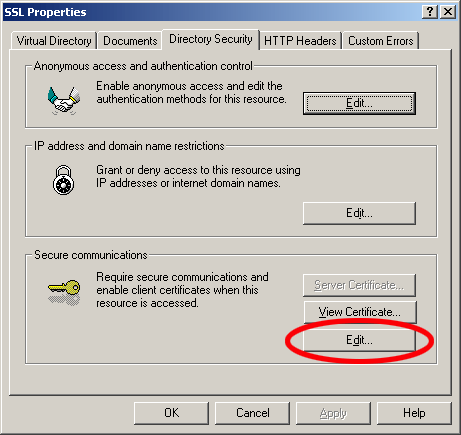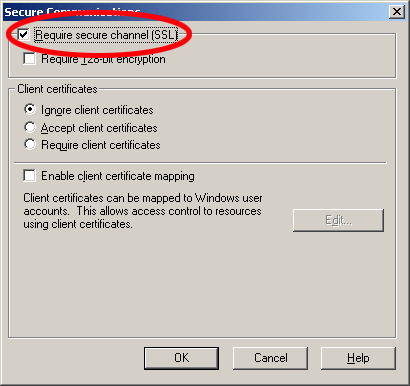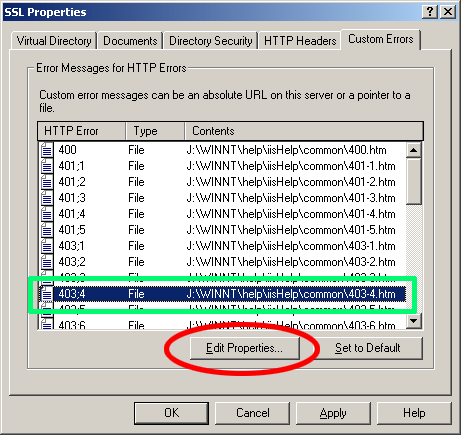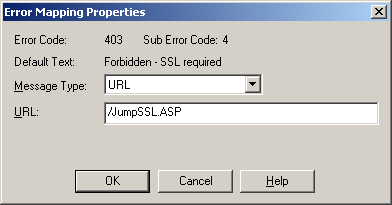Information And Communication Technology (Ict) Usage Survey On Households And Individuals – 2010
Table-1: When individual last used computer and the Internet, by sex (%)
Table-2: Availability of devices in households (%)
Table-3: Households with access to the Internet (%)
Table-4: Percentage of households have devices connected to the Internet (%)
Table-5: Households with Internet access by type of connection (%)
Table-6: Reasons for not having access to the Internet at home for households (%)
Table-7: Individuals using the computer in the last 3 months by age, education level and employment situation (%)
Table-8: Individuals using computers in the last 3 months by location and frequency (%)
Table-9: Percentage of computer users which have taken a training course on any aspect of computer use (%)
Table-10: Percentage of computer users which have carried out computer related activities (%)
Table-11: Individuals using the Internet in the last 3 months by age, education level and employment situation (%)
Table-12: Individuals using the Internet in the last 3 months by location and frequency (%)
Table-13: Internet activities of individuals who have accessed the Internet in the last 3 months, by private purposes (%)
Table-14: Internet activities relating to interaction with public services or administrations for private purposes of individuals (%)
Table-15: Reasons why individuals do not use the Internet to interact with public services or administrations for private use (%)
Table-16: Individuals declaring Internet security problems by type of problem in the last 12 months (%)
Table-17: Security software or tool usage of individuals who use the Internet in the last 12 months and type of security software or tool (%)
Table-18: Individuals using the Internet in the last 12 months by frequency of updating security products (%)
Table-19: Reasons for not updating security products of individuals using the Internet in the last 12 months (%)
Table-20: Percentage of individuals who purchased goods or services over the Internet for private purposes
Table-21: Internet purchases by individuals in the last 12 months for the private use by type of goods and services (%)
Table-22: Individuals who encountered problems when buying or ordering goods or services over the the Internet in the last 12 months and type of problems (%)
Table-23: Reasons for not buying/ordering any goods or services over the Internet by Internet users for the private use in the last 12 months (%)
Table-24: Percentage of individuals who place a bet or play gambling or lotto over the Internet (%)
Table-25: General informations
How to automatically change from http to https for a specific folder
In reality you can not have IIS change from http to https for a specific folder automatically because it is really a client issue.
One method which does work and may be an viable option is to change the IIS custom error page for the error 403.4
The default message is shown below:
|
|||||
What we can do is instead of providing this error message we could issue a redirect to allow the client to redirect to the secure page.
Add the following code to an asp page; name the ASP page JumpSSL.asp and save in the root folder of your web site (it must be within the web site because we need to point the custom error to it as a URL)
<% If Request.ServerVariables("SERVER_PORT")=80 Then Dim strSecureURL strSecureURL = strSecureURL & Request.ServerVariables("QUERY_STRING") strSecureURL = Replace(strSecureURL, "http", "https") strSecureURL = Replace(strSecureURL, "403;", "") strSecureURL = Replace(strSecureURL, ":80", "") Response.Redirect strSecureURL End If %> |
You now need to configure the directory to require SSL, right click the directory for the web site you are configuring and select properties.
Select the Directory Security tab and click the Edit button (This button is only enabled is SSL already configured for the site)
Select the SSL options that you require for the virtual directory; at a minimum click the Require Secure Channel (SSL)
Click OK to close the Secure Communications dialog
Now select the Custom Errors tab and then select the 403.4 HTTP error code and then click the Edit Properties button
Make the following changes:
- Set Message Type to URL
- Set URL to /JUMPSSL.ASP (or whatever file you created)
Click on OK to close the Error Mapping Properties Dialog
Click on OK to save all the changes to the web site.
Limitations of the custom error redirection.
- No form data is preserved during the redirection
- No query string parameters are preserved during the redirection
- In IE 5 the URL in the address bar displays http:// instead of https:// but the page is secure; IE 5 shows the lock icon at the bottom of the browser window.